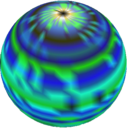Server Setup
Very basic server setup for Ubuntu server.
Initial update
apt update
apt upgradeCreate a user
adduser myuserAdd the user to the sudo group if necessary:
adduser myuser sudoSSH configuration
Upload the user’s public key:
ssh -i ~/.ssh/mykey myuser@hostSet up /etc/ssh/sshd_config:
PermitRootLogin no
StrictMode yes
PubkeyAuthentication yes
PasswordAuthentication no
X11Forwarding no # Unless you intend to use GUI on the server.Restart the SSH daemon:
systemctl restart sshdEnable automatic security updates
sudo apt install unattended-upgradesThen set up /etc/apt/apt.conf.d/10periodic:
APT::Periodic::Update-Package-Lists "1";
APT::Periodic::Download-Upgradeable-Packages "1";
APT::Periodic::AutocleanInterval "7";
APT::Periodic::Unattended-Upgrade "1";Make sure unattended security updates are enabled in
/etc/apt/apt.conf.d/50unattended-upgrades:
"${distro_id}:${distro_codename}-security";
"${distro_id}:${distro_codename}-updates";fail2ban
apt install fail2banFirewall
apt install ufwAllow SSH access and enable the firewall:
ufw allow ssh
ufw enableThen allow additional ports as required by the services running on the host. For example, for HTTP:
ufw allow 80
ufw allow 443Postfix / MTA
sudo apt install postfix mailutils
sudo dpgk-reconfigure postfix- Select
Internet Site. - Domain:
domain.com– change appropriately. - Admin:
admin– change appropriately. - Networks:
localhost, localhost.localdomain - Interfaces: loopback-only
Excerpt:
cat /etc/postfix/main.cf
...
mydestination = localhost, localhost.localdomain
inet_interfaces = loopback-only
...Restart:
sudo systemctl restart postfixIt does not hurt to double-check that port 25 is not accessible outside the server host. The firewall should also be blocking it anyway (see Firewall section).
Send a test email:
echo "Test mail" | mail -s "Test email subject" admin@domain.comCheck the spam folder if the email is not received.
See also: Ubuntu Server Manual: Postfix.
Logwatch
An MTA is required for logwatch to send emails. See the MTA section.
apt install logtwatchChange the address from which the email appears to come:
nano /usr/share/logwatch/dist.conf/logwatch.conf
mailer = "/usr/sbin/sendmail -t"
TmpDir = /tmp
MailFrom = domain.comSend emails daily:
nano /etc/cron.daily/00logwatch
/usr/sbin/logwatch --output mail --mailto admin@domain.com --detail highSee also: Ubuntu Server Manual: Logwatch
Apparmor
apt install apparmor apparmor-profilesMake sure to install apparmor-profiles, which includes
profiles for everyday applications.
Nginx
Run nginx -t at any time to validate the site
configuration files.
Modern SSL/TLS Configuration
SSL Config - Generate a config for the web server.
SSL Test - Test the server.
Headers
add_header X-Frame-Options DENY always;DENY is a better default. Use SAMEORIGIN if
the web application requires iframes of its own.
Performance
A few tweaks to improve performance. Write the performance directives into a re-usable snippet:
/etc/nginx/snippets/perf.conf
Then, in the site configuration, include it in the relevant section:
server {
include /etc/nginx/snippets/perf.conf;
}Cache-Control
Instruct the browser to cache assets for some period of time. I play with css/js more often than not, so I set the cache time to 1 day. Images can be cached for one week.
location ~* \.(jpg|png)$ {
expires 7d;
add_header Cache-Control "public";
}
location ~* \.(css|js)$ {
expires 1d;
add_header Cache-Control "public";
}Compression
Enable compression to reduce data transfer sizes. Compressing small files often bloats them, so adjust the lower bound (1k in the example).
# https://docs.nginx.com/nginx/admin-guide/web-server/compression/
gzip on;
gzip_min_length 1024;Git
Create a git system user that will own the git
repositories:
adduser --system --shell /bin/bash gitCreate a directory to store the git repositories:
mkdir /opt/gitMake main the default branch when creating
repositories:
git config --global init.defaultBranch mainCreate repositories, e.g.:
mkdir /opt/git/repo
cd /opt/git/repo
git init --bare
chown -R git /opt/git/repoGive other users access to the git repositories by adding their keys
to the git user’s authorized_keys (a simple,
good-faith setup):
mkdir /home/git/.ssh
touch /home/git/.ssh/authorized_keys # Add keys here
chown -R git /home/git/.ssh
chmod 700 /home/git/.ssh
chmod 400 /home/git/.ssh/authorized_keysAuto-mount Encrypted Drives
The starting point is that you have a LUKS-encrypted ext4 drive that you want to add to the server. The easiest way to format a drive as such is to use the disk utility on Ubuntu desktop.
Preliminaries
Attach the device. Then find out its mapping in /dev/
and its UUID. These will be used later.
ls /dev/sd*
blkidThe examples below use /dev/sdb1 as the device and
123456 as the UUID.
Create a new key
Create a key that will be used to unlock the encrypted LUKS drive:
mkdir -p /root/keys
dd if=/dev/random of=/root/keys/drive-key bs=32 count=1
chmod 700 /root/keys
chmod 400 /root/keys/drive-keyThe above dd command writes the key to the file
/root/keys/drive-key. This is an arbitrary choice. The key
also won’t be needed by any user other than root, so adjust the
permissions accordingly.
Add the key to the device:
cryptsetup luksAddKey /dev/sdb1 /root/keys/drive-keyEnter the passphrase when prompted. Then, verify that a new key slot was created in the device:
cryptsetup luksDump /dev/sdb1Manual verification
Verify that you can unlock and mount the device manually.
Unlock:
cryptsetup luksOpen /dev/sdb1 mydevice --key-file /root/keys/drive-keyHere, mydevice is an arbitrary name and specifies the
unlocked device’s mount point under /dev/mapper/.
/dev/mapper/mydevice is the unlocked device following the
example above.
Mount:
mkdir -p /mount/mydevice
mount /dev/mapper/mydevice /mount/mydeviceIf everything up until this point is successful, then you are good to go.
Unmount and lock the device before proceding:
umount /mount/mydevice
cryptsetup luksClose mydeviceAuto-mount at boot
Edit /etc/crypttab to specify the key used to unlock the
device:
# <target name> <source device> <key file> <options>
mydevice UUID=123456 /root/keys/drive-key luksThe first name is again arbitrary is the name of the device that will
appear under /dev/mapper/ when unlocked.
Then, edit /etc/fstab to mount the device at boot:
/dev/mapper/mydevice /mount/mydevice ext4 defaults 0 0Note that here, we specify the unlocked device
/dev/mapper/mydevice as the device to mount, not
/dev/sdb1 or the UUID of the device.
Release Upgrade
Check the current release:
cat /etc/os-releaseUpgrade:
sudo do-release-upgradeResources
Nginx
A Regular Expression Tester for NGINX and NGINX Plus
Understanding Nginx Server and Location Block Selection Algorithms